Printing Help | FAQ
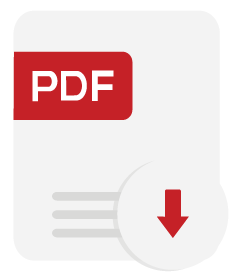
Do I need a piece of software to download the worksheets?
Adobe Acrobat Reader is a prerequisite for downloading all PDF files.
I don’t have Adobe Acrobat Reader. What should I do?
If you currently don't have Adobe Acrobat Reader installed on your computer, click on the “Download” button to install Adobe Acrobat Reader for free.
How do I download and install Adobe Acrobat Reader?
To download and install Adobe Acrobat Reader, follow the step-by-step process given below.
Install
Click on the “Download Acrobat Reader” button as shown below (Figure-1).
Run
Click “Run” at the bottom of the browser as shown below, or go to downloads and click on the file to run it (Figure-2).
Finish
Select “Finish” when the installation is complete, as highlighted below (Figure-3).
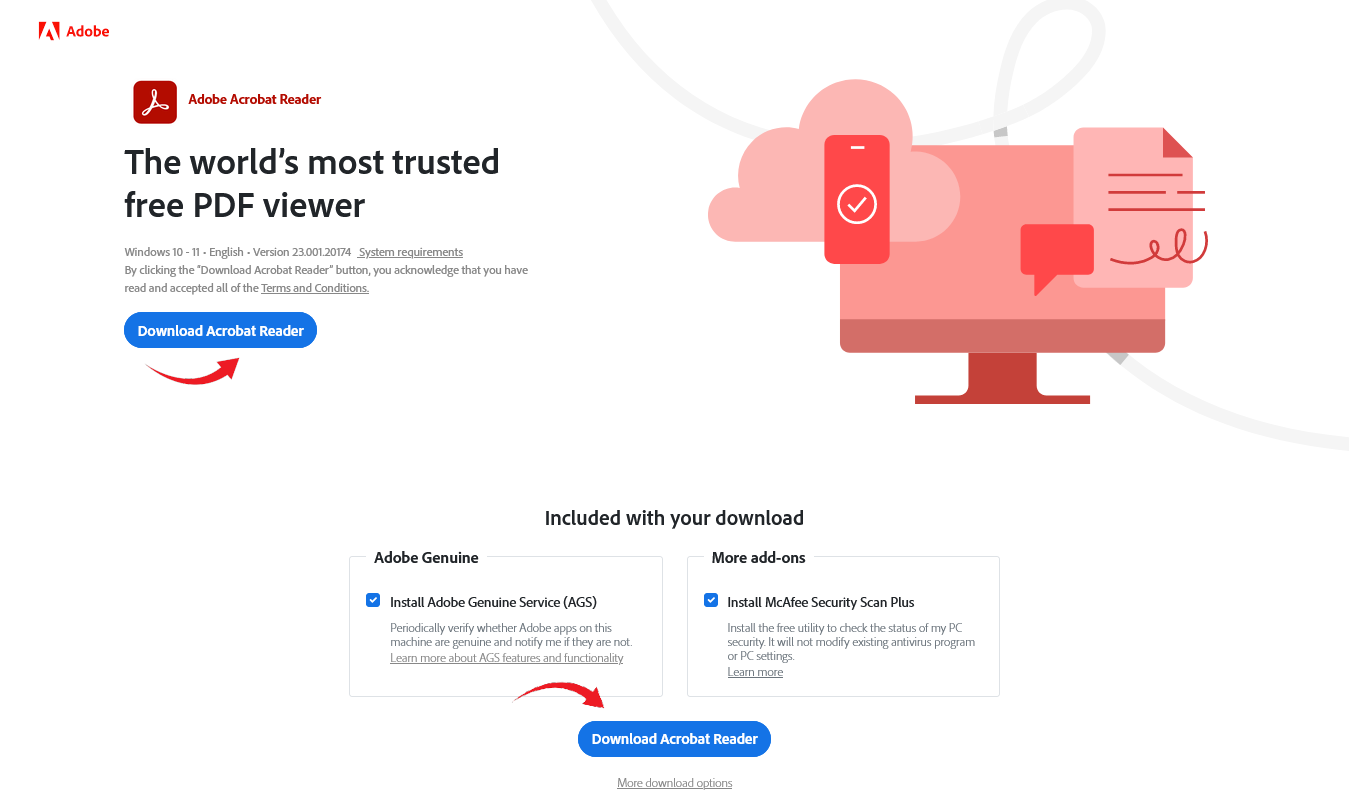
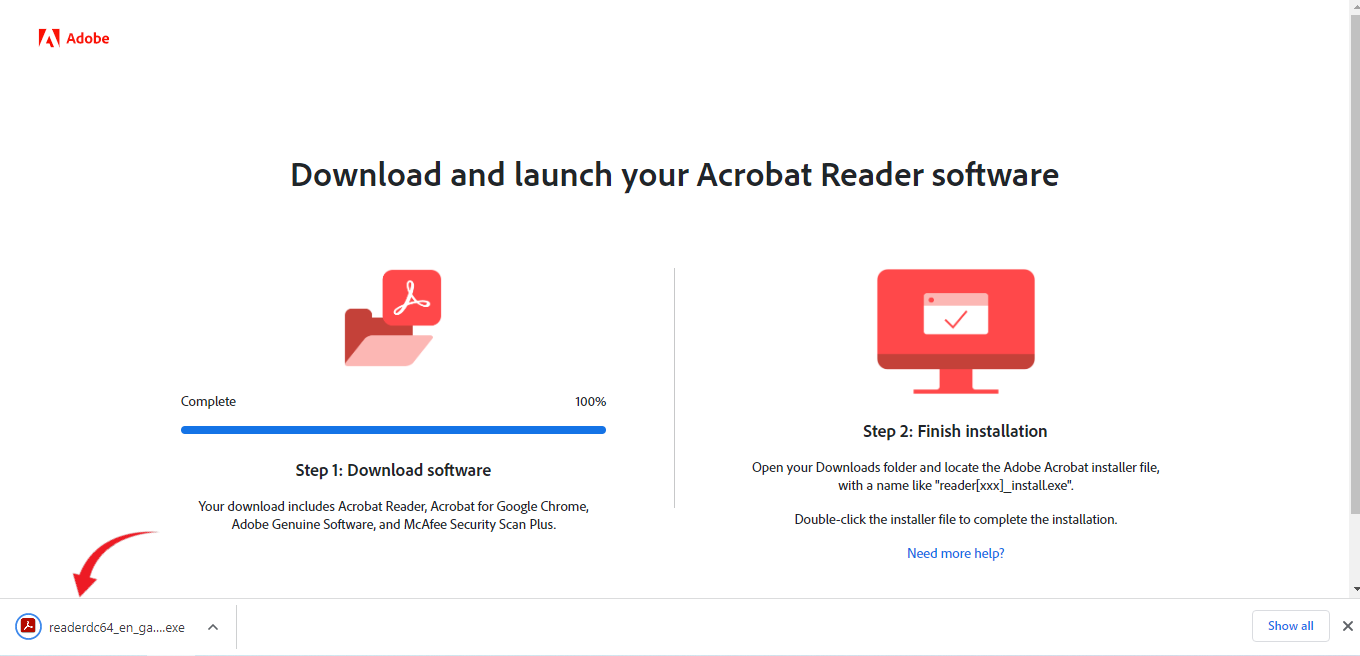
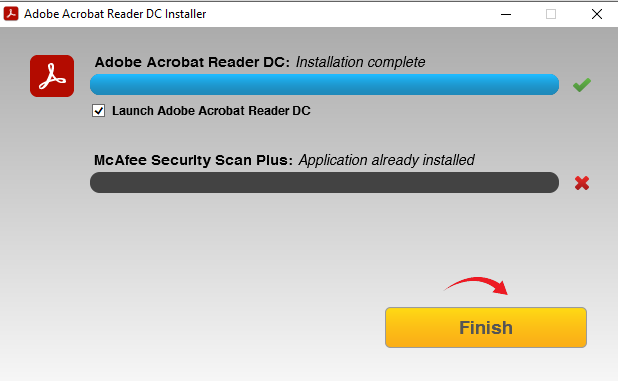
How do I print a worksheet?
Choose
Browse through the vast library of worksheets, and choose the worksheet you want to print. Click on the “Grab the Worksheet” button (Figure-4).
Download
For superior print quality, it is highly recommended that you download the PDF document before printing it. Click on the “Download” icon in the top right corner, as shown below (Figure-5).
Once you download the file, open it, and click on the “Print” icon, or use the shortcut Ctrl + P. A print window will open up, displaying various options (Figure-6).
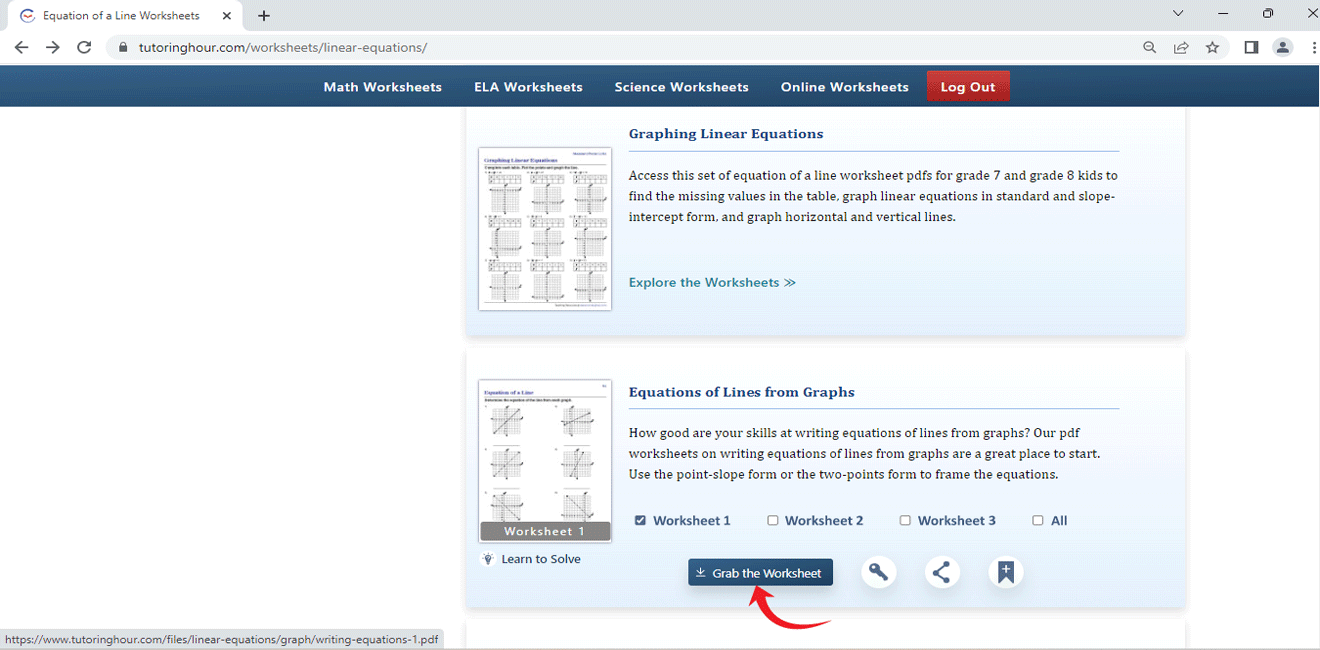
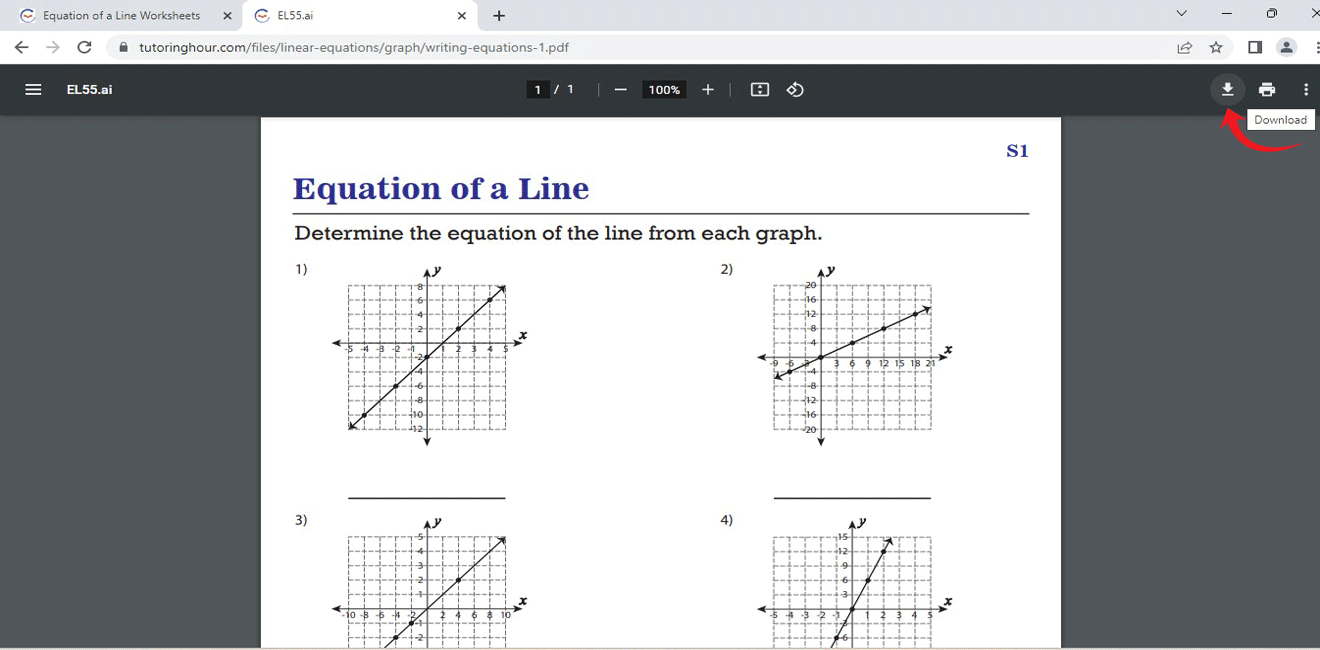
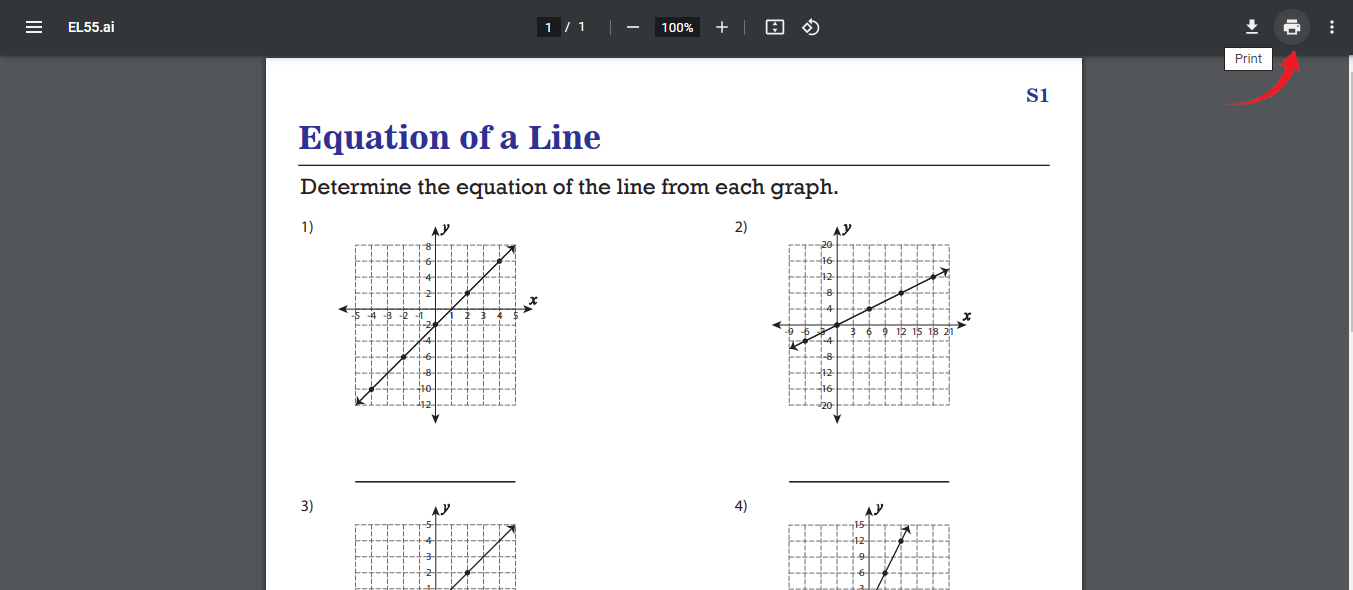
Printing Instructions:
How do I select the printer if I have more than one printer?
In the print dialog box, you will be able to choose the printer you want to send the document to. This is especially important when you are in an environment with more than one printer.
Make sure the printer you select is directly connected to the computer or the network you are using and is working perfectly.
Also, ensure enough paper is loaded in the printer.
How do I change the number of copies?
Type or scroll up or down to change the number of copies in the “Copies” section of the print dialog box.
How do I set the range?
If your PDF file has multiple pages, and you need to print only specific pages, use the “Range” or “Pages” section of the print window to set the pages you want to send to the printer.
What paper size should I choose?
Click on the "Properties" button.
Click on the drop-down arrow beside the “Paper Size” or “Size” tab, you will see a list of options. Choose the “Letter” option if you are from the USA or Canada. If you are from elsewhere, use A4 sheets for a better printing experience.
A portion of the worksheet is cut off while printing. What should I do?
Check the option "Shrink oversized pages" or “Fit” in the “Page Sizing” tab before you print the worksheets.
How do I change the orientation to “portrait”?
You can change the orientation from “landscape” to “portrait” or vice versa by checking the appropriate box in the “Orientation” section of the print window.
How do I print a worksheet in black and white?
Choose advanced printing features by clicking on the "Properties" button.
You can do so by clicking on the drop-down arrow beside “Color” and choosing “Black and White” there.
How do I print on both sides of the paper?
Please make sure your printer is equipped with duplex printing. Check the “Print on both sides of the paper” box to save paper. This option will not be displayed if your printer is not equipped with this feature.
How do I print the worksheet?
Once you have chosen the printing options, you can send the document to the printer by clicking the “Print” button. Your document will be added to the printer queue.
My printouts are blurry. What should I do?
To avoid blurry or smeary printouts, it is highly recommended that you download the worksheets before printing them.
Gridlines do not appear on a printed worksheet. What should I do?
For you to enjoy better clarity and more rewarding learning experience printing worksheets with grids, we recommend that you first download the worksheets and then print them out.
I am unable to print. What should I do?
Please ensure your printer is turned on, connected, and has enough ink and paper. Also, fix any paper jam errors.
Can’t find your question here? Please write to us, and we will help resolve the issue at the earliest.
